3 Ways to Download YouTube Videos on Computer and Phone
By TOI Staff
January 17, 2024
Update on : January 17, 2024
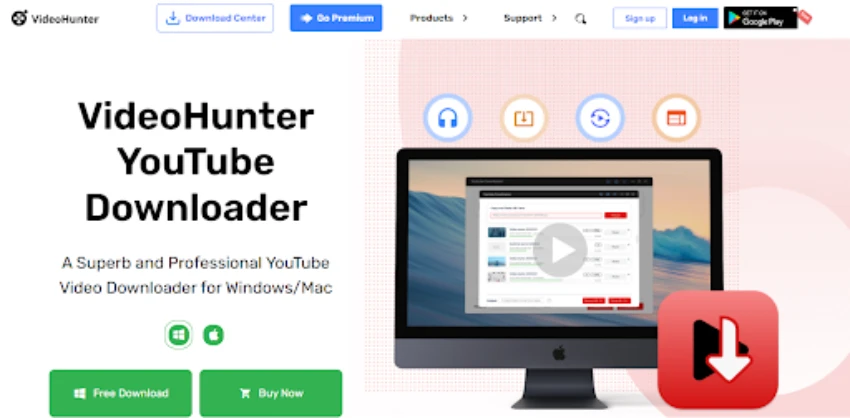
It is a marvel of content on YouTube, an internationally known streaming site that has all kinds of music videos as well as tutorials and vlogs among others. You may at times need to download YouTube videos in order for you to view them offline or share with others when there is no internet connection, especially if this involves a long boring trip. After conducting experiments on the accessibility of YouTube download methods from the internet, today we will talk about 3 best ways for YouTube video downloads. Let’s get started!
Is it legal to download YouTube videos?
You may be curious about the legality before we delve into how to download videos from YouTube. Let’s clarify that first. YouTube’s terms of service discourage unauthorized downloads, but exceptions exist:
1. Content can generally be downloaded if doing so is specifically for personal use.
2. Public domain or Creative Commons licensed videos can usually be legally downloaded.
3. Video download is legal only when the content creator gives a clear permission.
Way 1. Download YouTube Videos with YouTube Premium
The easiest method that necessitates YouTube Premium is the first one. YouTube Premium provides you with an opportunity of watching ad free videos offline within a given time.
But this approach has certain limitations. However, the downloaded videos are not usually in formats commonly used such as MP3 or MP4 which means that you can only watch them through YouTube app and do cannot play on other applications. Secondly, downloaded videos are available only for 29 days offline and after this you need to reconnect internet because video status verification is needed.
Here’s a simple guide on how to do it with YouTube Premium, using its mobile app as an example:
Step 1: Below the video, click on three-dot menu and select “Download”.

Step 2: Choose your preferred video quality.

Step 3: To open your downloaded videos, “Library” > “Downloads”.

Way 2. Download YouTube Playlist to Computer with VideoHunter YouTube Downloader [Recommended]
The only alternative to YouTube Premium that will help people get rid of its restrictions is the usage of professional video downloaders. For instance, VideoHunter YouTube Downloader is a great option. It is a very useful tool that stands out for downloading YouTube videos and music, playlists among others to common formats like MP4 or MP3 thus enabling you to run them on any application or device.
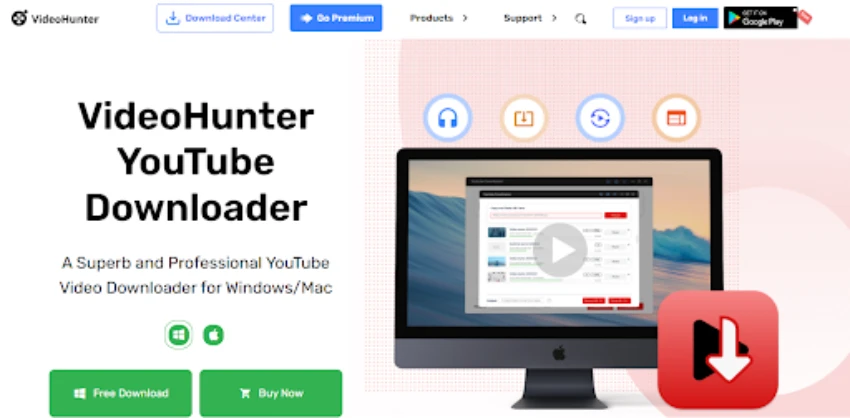
Key features of VideoHunter YouTube Downloader
To give you a better understanding of why VideoHunter YouTube Downloader is a recommended choice, let’s take a closer look at its key features that help you enjoy YouTube content forever offline a breeze:
- Download Variety of YouTube Content: Not only videos but it also allows for the downloading of music playlists, and channels.
- Download Private/Unlisted Videos: It allows one to download private videos on YouTube if access is granted or unlisted ones, in case the links are provided.
- Convert Downloaded Videos: Options include YouTube to MP4 and YouTube to MP3 transformation, allowing you access your preferred media on several devices and platforms.
- Preserve Video Quality: It provides a resolution of up to 8K, so that you are guaranteed an ideal viewing.
How to Convert YouTube Videos to MP4 with VideoHunter YouTube Downloader
Now that you are acquainted with what VideoHunter YouTube Downloader is capable of, one may ask how can it be used to download the videos from YouTube on your computer. Here are the detailed steps:
Step 1: Open the application. Register if this is the first time you are using it.
The link to the YouTube video should be copy-pasted into the field and then click on “Analyze”.

Step 2: In the pop-up window, choose the video format and resolution. Then, click “Download“.

Step 3: VideoHunter YouTube Downloader will work at 6X faster speed. Wait for the download to finish. Once it’s done, click “Open Folder” to access your downloaded YouTube videos. That’s it. Now you can start enjoying your YouTube videos anywhere and whenever you like.

Way 3. Download YouTube Videos Using Online Tools
Apart from the official download option and professional video downloaders, there are several online tools available that allow you to download a YouTube video directly, such as SaveFrom. However, this method has its drawbacks, such as unstable processes, malware and ads, and low video quality.
Here’s how you can use SaveFrom to download YouTube videos:
Step 1: Paste the URL of the YouTube video into the input field, then click “Download“.
Step 2: Wait for SaveFrom to finish analyzing. Choose the format and quality of the video you want to download. Once you’ve made your selection, the download will start automatically.
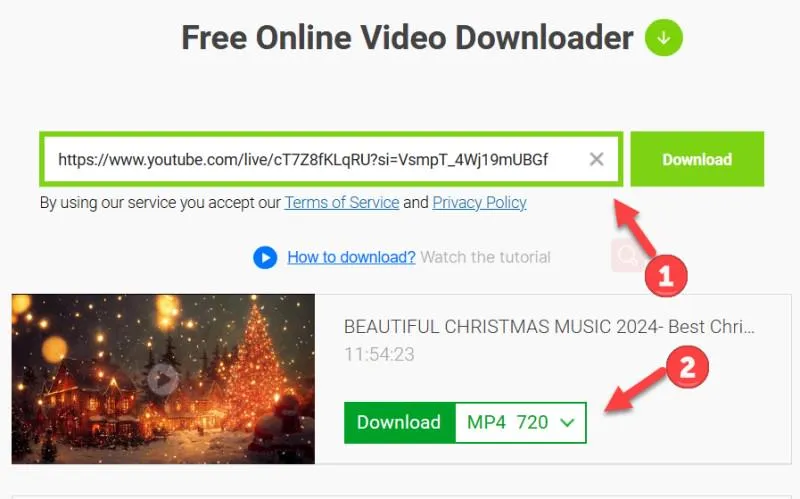
Final Verdict
In this article, we’ve shared three available methods. Here’s a quick comparison of them:
| Pros | Cons | |
| YouTube Premium | 1. Easy to use 2. Official method3. No ads | 1. Cost $13.99 monthly 2. Videos can only be played in YouTube app 3. Must log in at least once every 30 days or downloaded content expires |
| VideoHunter YouTube Downloader | 1. Keep YouTube videos permanently 2. High-quality videos and efficient batch download feature 3. Downloads private/unlisted YouTube videos 4. Downloads YouTube playlists and channels 5. Download and merge YouTube subtitles with videos 6. Support multiple formats and 6X faster performance | 1. The trial version offers basic features 2. Advanced features require a subscription |
| Online Tools (e.g. SaveFrom) | 1. No installation required 2. Free to use | 1. Unstable 2. Full of ads 3. Potential quality loss 4. No playlist or channel downloads |
While each method has its merits, VideoHunter YouTube Downloader excels with its high-quality downloads and blazing-fast speed. For both YouTube beginners and longtime users, it’s a comprehensive solution that enhances your user experience with advanced features. From downloading a single video to an entire playlist, VideoHunter YouTube Downloader is up to the task. Try it out and see the difference for yourself!
Read more: 3 Ways to Download YouTube Videos on Computer and Phone















