CapCut: Empowering You to Create Stunning Online Videos with Ease
By TOI Desk Report
May 21, 2023
Update on : January 31, 2025
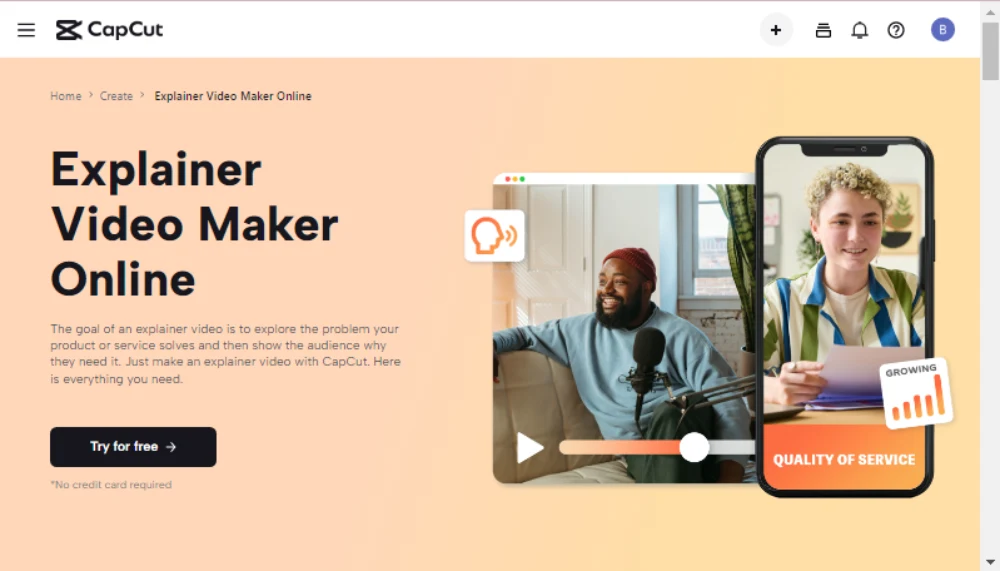
Estimated reading time: 8 minutes
Explore the world of online video editing with CapCut’s powerful and precise tools. Discover how this innovative platform is changing the game for content creators everywhere.
Video editing has become an essential aspect of online content creation. Whether it’s for social media platforms or professional purposes, video editing tools have become a necessity for creators in today’s digital age. There are various online video editors available that help users edit their videos quickly and easily. However, finding the right one that offers both power and precision can be a difficult task.
This is where CapCut comes into play. CapCut is a free online video editor that has gained a lot of popularity among creators due to its powerful features and precise editing capabilities. In this blog post, we’ll discuss how CapCut has revolutionized the landscape of online video editing tools and why it’s worth considering for your next video editing project.
Table of contents
Main Features of CapCut Onlive Video Editor
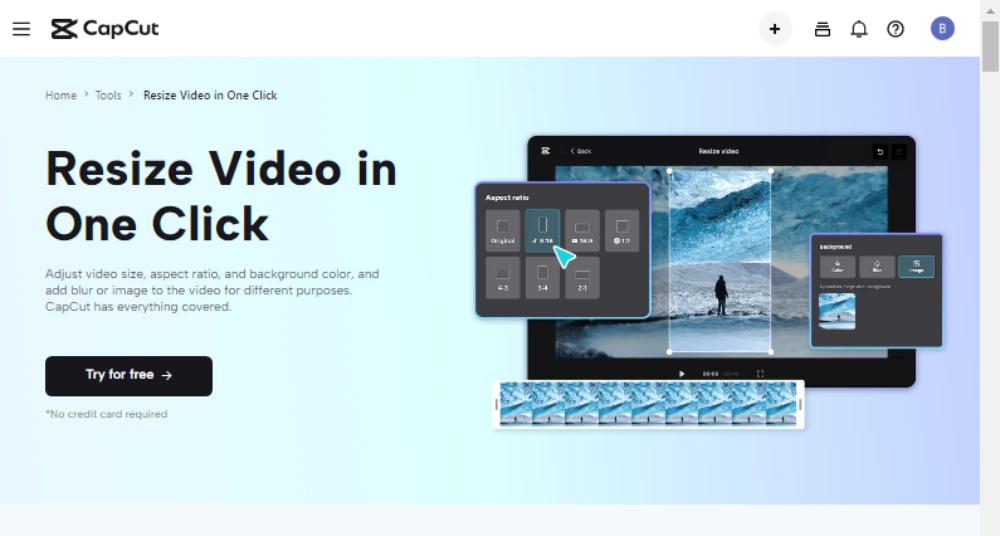
CapCut is a free online video editor that offers a range of powerful and precise editing tools to enhance the online video editing experience.
Video Cropper
With this tool, users can easily remove unwanted parts of their video, adjust the framing, or resize their video to fit a specific platform’s requirements. This feature is especially useful for social media platforms like Instagram, TikTok, or YouTube, which often have different video size and aspect ratio requirements.
Tips on how to use the Video Cropper:
Adjust Aspect Ratio
Choose the right shape for your video based on the platform where it will be uploaded, such as 1:1 for Instagram or 16:9 for YouTube. Adjusting the shape will improve the video’s appearance on the platform.
Focus on the Subject
Removing the background of a video helps to focus on the main subject, especially in instructional or product demonstration videos. It keeps the attention on the main content without any distractions.
Create Customized Videos
Combine different video clips to create an interesting and engaging video using this feature. Great for making captivating social media posts.
Video Trimmer
Users can easily remove unwanted parts of their video or cut out specific sections to create a more polished final product. With this tool, users can also adjust the timing of their video by removing any unnecessary pauses or speeding up certain sections.
Tips on how to use the Video Trimmer:
Cut Out Unnecessary Footage
Shorten your video by removing parts that don’t matter so that people don’t get bored. Cut the parts that don’t help the message.
Create Seamless Transitions
Trimming the start and end of each clip removes awkward pauses and sudden cuts, creating a smooth transition. It’s useful for instructional or storytelling videos that need seamless transitions.
Optimize for Different Platforms
Shortening videos to fit platform constraints, such as Instagram’s one-minute limit or TikTok’s three-minute maximum, helps users optimize their videos for different platforms and increase engagement.
Video Merger
Users can merge videos of different formats and resolutions and even add transitions between each clip. This feature is especially useful for creating longer-form content or for combining multiple clips into a single video, making it easier to share and distribute online.
Tips on how to use the Video Merger:
Combine Different Clips
Select and organize the clips in a sensible order to create an interesting story that engages the viewer when using this feature.
Add Transition Effects
CapCut has various transition effects like fade, slide, and dissolve that make video clips transition smoothly. Experimenting with these effects can help users find the most suitable one for their video.
Add Music or Audio
CapCut lets users upload or select music for their videos. It’s vital to use music or audio that fits the video’s message and environment to set the tone and increase viewer engagement.
Advanced Features of CapCut Online Video Editor
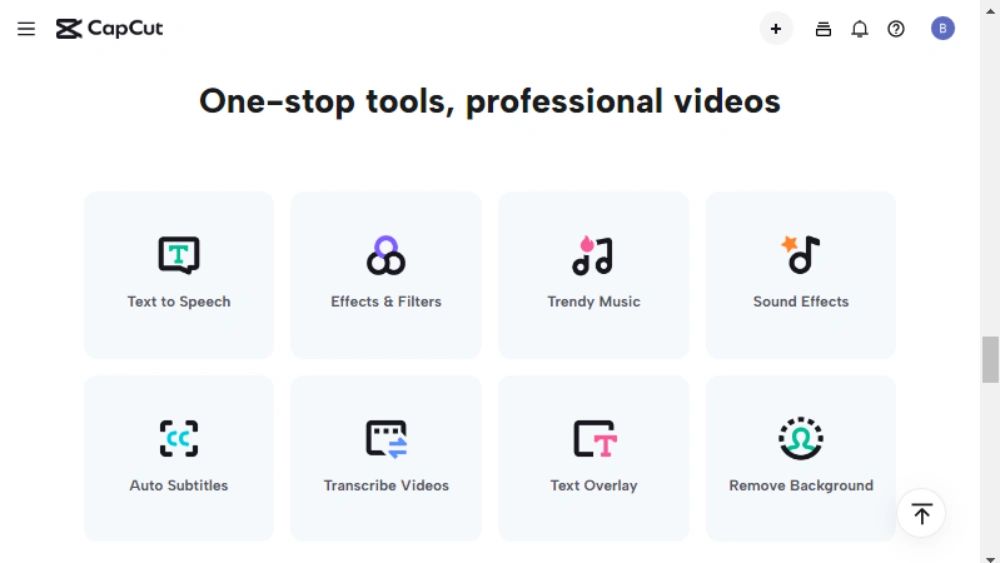
Due to its simplicity and advanced functionality, CapCut has become a popular online video editing tool. Let’s explore the four advanced features of the CapCut free online video editor and understand how they help elevate the online tools landscape.
Multiple Ready-to-Use Templates
CapCut offers a variety of ready-to-use templates for users to choose from. Professional designers created these customizable templates. They cover travel, fashion, music, food, and more. Users can quickly and simply make spectacular videos with these themes.
How to apply Multiple Ready-to-Use Templates:
Choose the Right Template
Consider the video’s goal and style while choosing a template. A music video template should highlight aesthetics and special effects.
Customize the Template
Changing colors, fonts, layouts, and components can do this. Customize the template to create a customized video for your company or personality.
Save Time and Effort
This is helpful for non-designers and anyone that need to make videos rapidly. Using a template lets people focus on the video’s message rather than its design.
Auto-Text
Another advanced feature of CapCut is its auto-text functionality. This feature allows users to add text to their videos automatically, making the editing process more efficient and less time-consuming. Users can choose from a variety of fonts and styles to create visually appealing text that fits their video’s theme.
How to apply Auto-Text:
Choose the Right Text Style
The text style should reflect the video’s objective and aesthetic. Users may choose a bold font style for a promotional video.
Edit and Customize the Text
Change the text size, color, font, timing, and positioning to get this. Customizing text lets users make a film that matches their business or personality.
Use Text to Convey Important Information
This helps viewers comprehend and follow the video. To make the text visible and easy to read in movies, users should use clear and succinct language and consider timing and placement.
High-Quality Output
CapCut produces high-quality video output that is comparable to professional video editing software. The output is optimized for various platforms, including YouTube, Instagram, and TikTok. Users can export their videos in different formats and resolutions, ensuring that their content looks great, no matter where it is viewed.
How to apply High-Quality Output:
Choose the Right Export Settings
Video resolution, frame rate, and bitrate should match the intended use. YouTube and social media videos may require various settings.
Optimize the Video for Different Devices
This optimizes the video for the viewing device and makes it appear excellent. To optimize viewing, users should choose the output format and resolution for the target device.
Preview the Output Before Exporting
Play the video in CapCut or export a brief clip to assess quality. Users can tweak export settings and examine the movie again until they get the desired results.
Green Screen and BG Remover
CapCut’s advanced green screen and video background remover features allow users to add or remove backgrounds easily. Users can create amazing videos by replacing their backgrounds with images or videos of their choice. This feature is especially useful for creating instructional videos or product demos, where the focus needs to be on the subject and not the background.
How to apply Green Screen and BG Remover:
Choose the Right Background
Select a background that matches the video’s theme and style to use CapCut’s Green Screen and BG Remover. CapCut lets users upload or use built-in backdrops.
Adjust the Chroma Key Settings
Video Chroma Key removes the green screen. CapCut users can exactly delete the green screen with Chroma Key settings. Adjusting the sensitivity and tolerance settings can completely remove the green screen without affecting other scenes.
Refine the Edges
After removing the green screen, use CapCut’s feathering and masking tools to blend the subject into the new background. Try these tools to determine the optimum video settings. What
The Benefits of Using Capcut Online Video Editor
Easy to Use
Even beginners can utilize CapCut online video editor. Users may easily understand it thanks to its straightforward user interface. The various features and functions are well-organized and easy to access, making the editing process seamless and efficient.
Cost-Effective
One of the biggest advantages of using CapCut online video editor is that it is cost-effective. Unlike traditional video editing software that requires users to make a substantial upfront investment, CapCut is free to use. Users can create high-quality videos without spending a dime, which makes it an ideal option for individuals and businesses with a limited budget.
Social Media Integration
CapCut online video editor allows for seamless integration with various social media platforms such as YouTube, Instagram, and TikTok. This integration enables users to upload and share their videos directly to their social media accounts from the CapCut app. It also offers a variety of export options to optimize the videos for specific platforms, ensuring that the content looks great and performs well on each platform.
Conclusion
CapCut’s online video editor is a game-changer in the world of online tools. It offers users unprecedented power and precision, enabling them to create stunning videos quickly and easily. CapCut is the perfect solution for anyone looking to improve the quality of their online content and stand out from the crowd, thanks to its cutting-edge capabilities and simple user interface. Whether you’re a social media influencer, a small business owner, or just someone who loves making videos, CapCut has everything you need to take your creations to the next level.
So why wait? Try CapCut today and see how it can help you create amazing videos that will capture your audience’s attention!
Read More: CapCut: Empowering You to Create Stunning Online Videos with Ease















