How to Convert PDF to Word: A Simple Guide
By TOI Desk Report
June 2, 2023
Update on : June 2, 2023
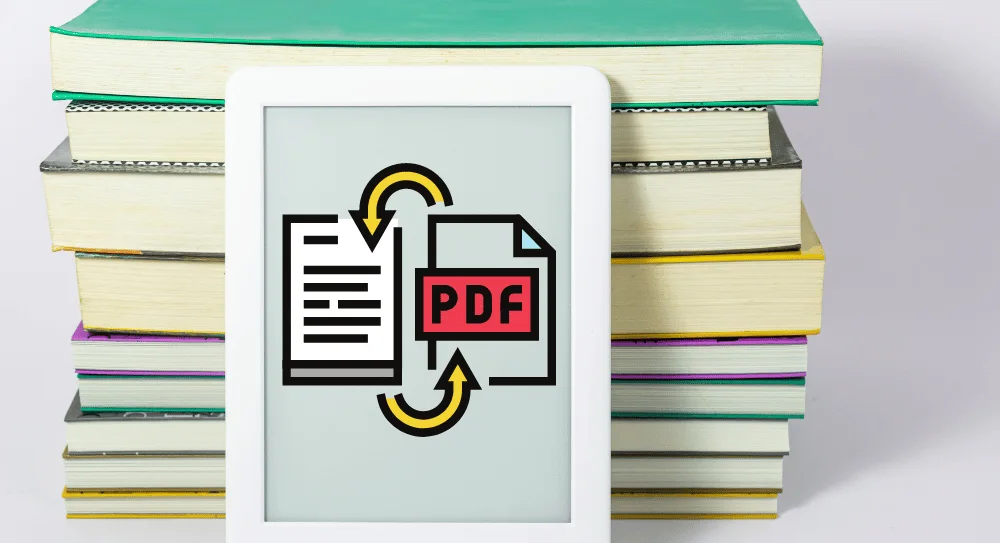
In today’s digital age, PDF files have become a popular format for sharing documents. However, there are times when you may need to edit or modify the content of a PDF file, and that’s when converting it to a Word document can be incredibly helpful. In this article, we’ll explore a simple method on how to save pdf as a word document without the need for any specific software.
I. Understanding the Need to Convert PDF to Word
PDF files are designed to preserve the formatting and layout of a document, making them ideal for sharing. However, editing PDFs can be challenging due to their inherent nature of being non-editable. By converting a PDF to a Word document, you gain the ability to modify the content, make changes, and utilize the powerful editing features that come with word processors.
II. Utilizing Online Conversion Tools
There are numerous online conversion tools available that allow you to convert PDF files to Word documents. These tools are easy to use and usually require just a few simple steps:
- Find a reliable online converter: Look for a reputable website that offers PDF-to-Word conversion services. It’s essential to choose a reliable platform to ensure the security of your files and the accuracy of the conversion.
- Upload your PDF file: Once you’ve found a suitable online converter, locate the “Choose File” or “Upload” button on the website. Click on it to select the PDF file you want to convert from your computer or cloud storage.
- Start the conversion process: After uploading the PDF file, initiate the conversion process by clicking on the “Convert” or “Start” button. The website will then convert your PDF file into a Word document.
- Download the converted file: Once the conversion is complete, you’ll be provided with a download link for the converted Word document. Click on the link to save it to your computer.
III. Native PDF Conversion in Word Processing Software
If you have a word processing software installed on your computer, such as Microsoft Word or Google Docs, you can use its native features to convert PDFs to Word documents:
- Open the word processing software: Launch your preferred word processing software on your computer.
- Import the PDF file: Go to the “File” menu and select the “Open” or “Import” option. Navigate to the location where the PDF file is saved and select it.
- Save as Word document: After opening the PDF file, go to the “File” menu again and choose the “Save As” or “Export” option. Select “Word Document” as the desired format and save the file in your preferred location.
IV. Final Thoughts
Converting a PDF file to a Word document provides flexibility and enables easier editing and customization of content. Whether you use online conversion tools or leverage the native features of word-processing software, the process is straightforward and doesn’t require specialized software.
Remember to use reputable online converters, ensure the security of your files, and check the converted document for accuracy after the conversion process. By following these simple steps, you can easily convert your PDF files to Word documents and unlock the potential for seamless editing. In conclusion, converting PDFs to Word documents allows you to make changes, update content, and take advantage of the robust editing capabilities of word processors. Whether you choose online conversion tools or native features within word processing software, the ability to save PDF as Word is a valuable skill for content creators, students, and professionals alike.
Read more: How to Convert PDF to Word: A Simple Guide














