How to Unlock iPhone Screen Without A Passcode
By TOI Staff
November 9, 2023
Update on : November 10, 2023

To protect data security, Apple has applied 3 screen lock patterns to lock up iPhone for you. You can select using the 4-digit/6-digit passcode, Face ID or Touch ID in preferences. However, sometimes the security screen lock empowered on your iPhone may lead to inconvenience, stopping you from unlocking the device successfully. Here are some common situations you would probably face and desire to unlock iPhone screen without a password or authorization required:
- You have forgotten the correct passcode to unlock iPhone screen;
- The iPhone screen is broken so you can’t use the above methods to unlock the screen;
- Wrong attempts to access the device cause iPhone disabled by accident;
- You just purchased a new second-hand iPhone but found the device’s lock is not erased yet;
There are actually more accidents you may encounter with and it does need a way to unlock iPhone screen lock without a passcode. Hence, here collect all workable methods to help you bypass iPhone screen lock and access the device once again. Now, let’s get stared.
How to Unlock iPhone Screen Without Passwords on Computer
Actually, to prevent such accidents from happening, there are professional unlocking software and official methods definitely working to unlock iPhone screens without a passcode required. To process it, you will need to get your computer ready. Then, go through the detailed guide below and grasp how to unlock iPhone screen without hassle.
Unlock iPhone Screen Via Professional iPhone Unlocker
The most efficient and hassle-free way to remove iPhone screen lock is by using a professional unlocked specially designed for iOS devices. Passvers iPhone Unlocker empowers powerful functionality to bypass 3 types of iPhone screen locks, including the 4-digit/6-digit passcode, Face ID, or Touch ID, without triggering two-factor authentication at all. You only need to process several easy taps to complete the iPhone screen lock removal and access the device once again.
Moreover, Passvers iPhone Unlocker has regularly enhanced its unlocking ability to cater with Apple’s updates on iOS systems. The advanced algorithm applied by the software ensures smooth performance and great stability to unlock iPhone screen lock at the highest success rate. Next, also grasp the brief guide on using Passvers iPhone Unlocker to bypass iPhone screen lock with ease:
STEP 1. Launch Passvers iPhone Unlocker on the desktop. From its interface, select the “Wipe Passcode” function.
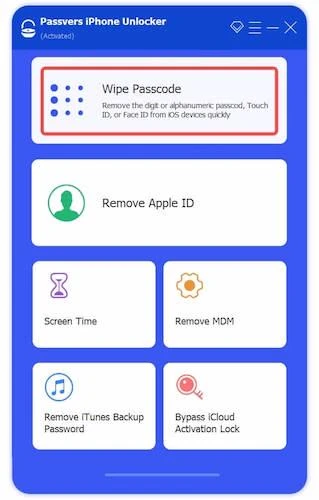
STEP 2. Then, connect your locked iPhone to the computer and enable the software to detect it. You will be guided to install a firmware package then. Click “Start” to process it.
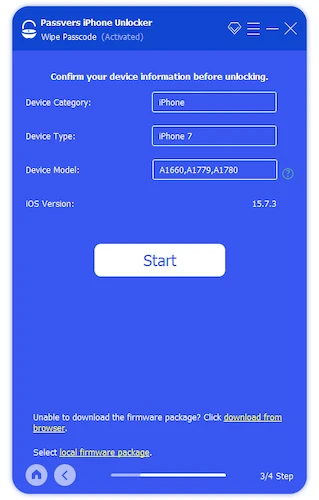
STEP 3. Once the firmware package is also prepared, finally, confirm “0000” to authorize the operation and then simply hit the “Unlock” icon, Passvers iPhone Unlocker will start removing the iPhone screen lock for you right away without a passcode needed!
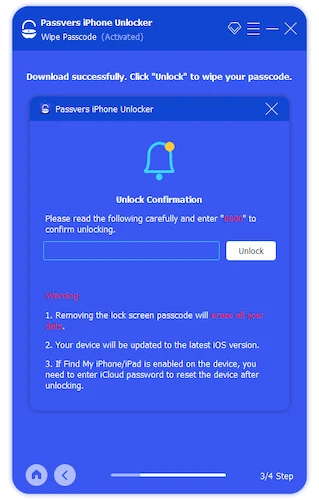
Using iTunes to Unlock iPhone Screen on Computer
Another easy way to unlock iPhone screen lock is by using iTunes to restore the device to factory settings. Pay attention that you will need to turn your iPhone to Recovery Mode in advance to process the screen lock removal. The following guide will show you more details about how to process it. Check it now:
STEP 1. Open the installed iTunes software on your Windows or Mac (iTunes is only available on macOS Mojave or earlier).
STEP 2. Then you need to put the iPhone into Recovery Mode. Based on different device models, the operation will be slightly different:
- On iPhone 8, iPhone 8 Plus, iPhone X, and later, simply tap the side button and two volume adjusting buttons at the same time.
- On iPhone 7 and iPhone 7 Plus, you will need to press the Volume down button instead, meanwhile, also with the side button tapped.
- On iPhone SE (1st generation), tap the Home button to replace the volume buttons while pressing the side button.

STEP 3. Once your iPhone is in recovery mode now, connect it with your computer and go to iTunes. Tap the device icon to load your iPhone info.
STEP 4. Navigate to “Summary” and submit “Restore iPhone”, iTunes will process to reset your device to its original settings. Meanwhile, the screen lock will be deleted as well.

Remove Screen Lock on iPhone on iCloud
Despite iTunes, you can also directly navigate to iCloud.com and process the iPhone screen lock removal online instead of using extra software. However, this method is only workable for devices with the Find My feature enabled on. If your iPhone has turned on Find My before, simply follow the steps below to unlock iPhone screen lock with a passcode:
STEP 1. Use a web browser to go to iCloud.com on your computer. You are required to log in via your Apple ID on the website.
STEP 2. Then, select the “Find iPhone” feature and open the device list to see all linked devices under your Apple account.
STEP 3. Find the iPhone you desire to remove its screen lock. Click it and then submit “Erase iPhone”. Once complete, the screen lock will be deleted for you without any password required. However, this process will take 10 minutes or even longer to complete.
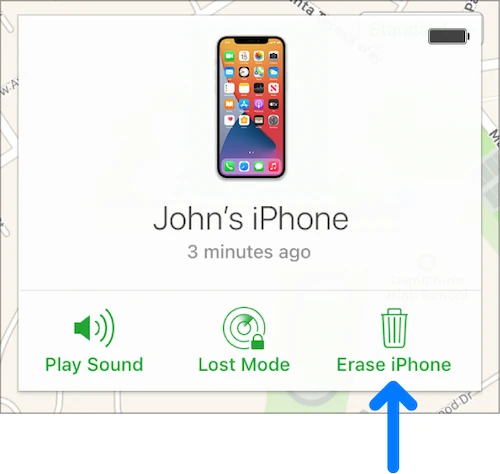
How to Unlock iPhone Screen Without Passwords (No Computer or iTunes Needed)
If you don’t have a computer nearby but desire to unlock iPhone screen lock without a passcode immediately, the following 3 solutions are helpful for you. With them, it is possible to directly remove iPhone screen locks on mobile devices. Now, grasp and see how they work.
Use the Erase iPhone Feature
On the iPhone on iOS 15.2 or higher system, an Erase iPhone function is available to access the locked iPhone when it turns to the unavailable status. Make sure your iPhone is connected to the network, then follow the steps below to unlock iPhone screen directly:
STEP 1. Once the iPhone is locked accidentally, wake up the locked screen and enter possible wrong passcodes to make it unavailable.
STEP 2. On the screen, you will find the “Erase iPhone” option in the bottom-right corner.
STEP 3. Tap “Erase iPhone” and enter the password of your Apple ID to confirm signing out.
STEP 4. Once the erasing process completes, your iPhone screen lock can be successfully removed.

Use Apple Watch
If you get an Apple Watch connected to your iPhone, you can actually unlock the mobile phone through Apple Watch directly! As on Apple Watch Series 3 or later with watchOS 7.4 or later, the unlocking feature can be bundled between these two devices, making the screen unlocking simple to process simply by raising and dancing to your Apple Watch.
But pay attention that you have enabled Apple Watch to access the Face ID and passcode unlocking ability on iPhone before. Otherwise, this method is not available for you to unlock iPhone screen at all.
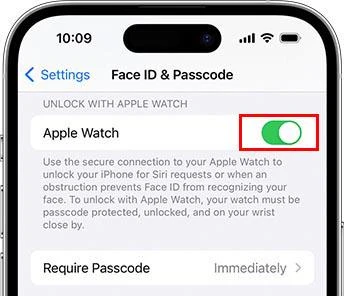
Use Siri
The voice-controlling system, Siri, also offers the hidden ability to help you unlock iPhone screen locks without passwords. If your iPhone is running on iOS system versions between iOS 8 and 10.1, now you can follow the steps below to process the iPhone screen lock removal right away:
STEP 1. Activate Siri on your iPhone, and ask it “What is the time now?”.
STEP 2. Once the Clock app shows up, click “+” to add a new clock. Now, you need to move to the message box and enter anything in it.
STEP 3. Select all the entered works and tap “Share” > “Message” > “To:” to enter the words and save as a new contact.
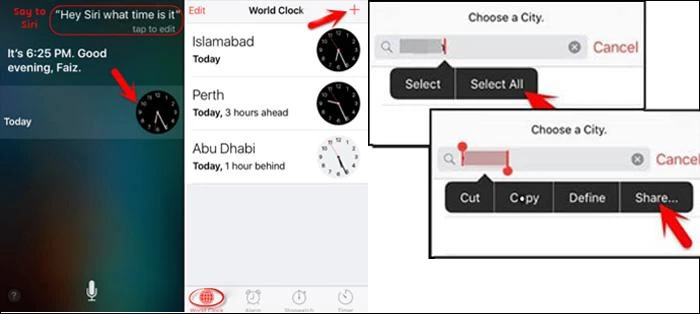
STEP 4. Now, on the new contact editing page, click the “Add photo” section to launch the Photos app.
STEP 5. While in the Photos app, simply press the Home button of your iPhone device, and you will find that you have accessed the locked iPhone now!
Conclusion
To unlock a locked iPhone, these 6 methods can be helpful to you. Based on your convenience and select the proper one to try. Among all of them, I would recommend Passvers iPhone Unlocker for its 100% successful outcome and efficient operation. If you are getting annoyed because your iPhone is locked and unavailable to access now, try this software to unlock iPhone screen lock with just one tap!
















